Tape allows you to export run information as a CSV file in two ways. From the run history in the automation center or from the automation editor’s run sidebar.
CSV export from the run history in the automation center
Export all runs from your entire organization or define the data for your export.
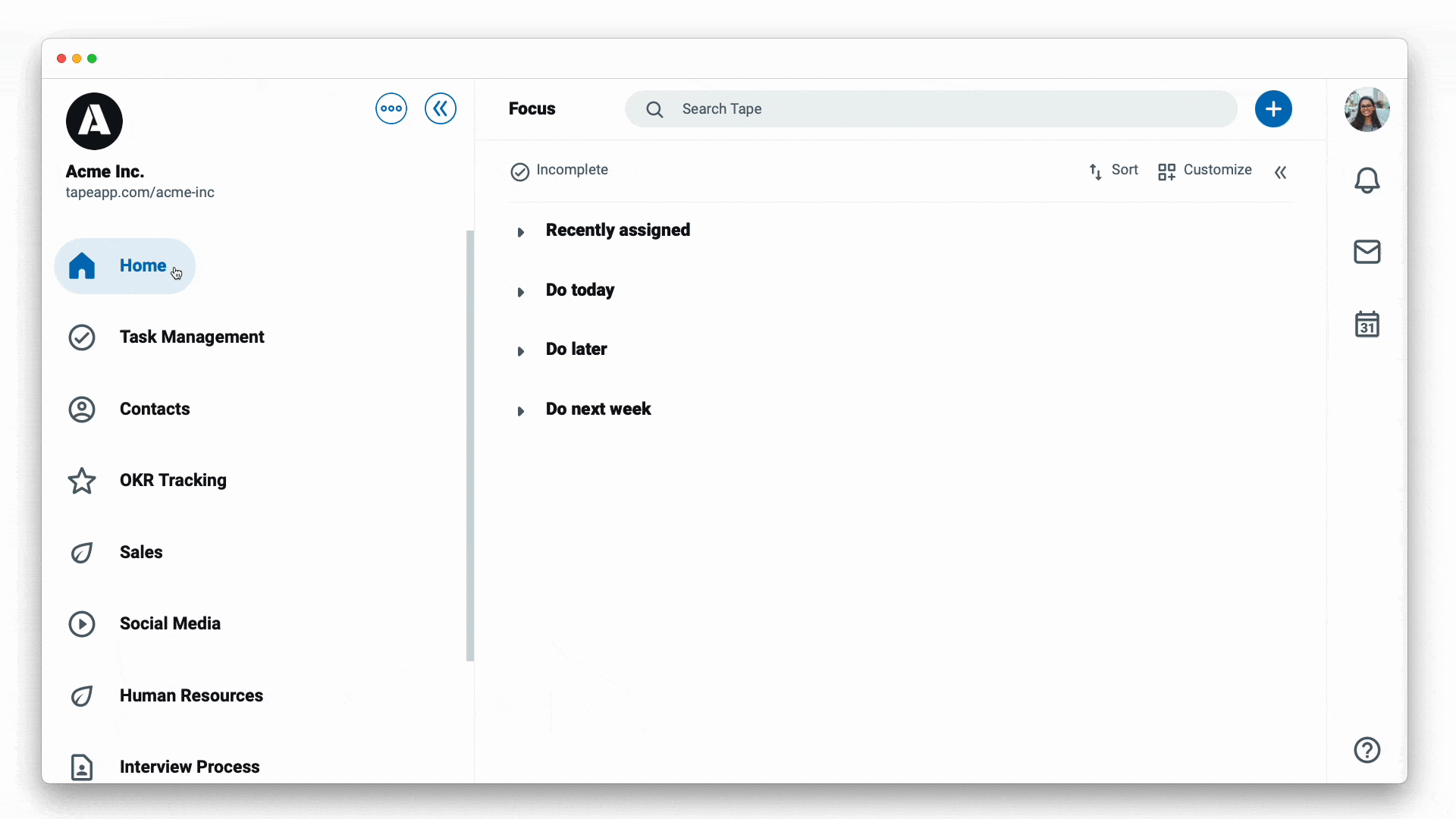
- Go to an app
- Click on the
...menu next to the app name - Tap on
Workflow automation - Click on
Run history - In the upper left, click the
···menu - Select
Export runs - The CSV is downloaded automatically
By default, all runs from the last 14 days are exported in reverse chronological order. You can filter by categories by using the filter buttons at the top or by using the search to define the data for the export:
- Search your runs: when you want to find something specific click
Search runsat the top and just type your search terms - App: Select the
Appbutton and choose one or more apps - Automation: Select the
Automationbutton. Type the title of the automation or scroll through the list to choose the automation that you’d like to filter by - Status: Select the
Statusbutton. In the dropdown, click the checkboxes to filter specific status types
CSV export from the automation editor’s run sidebar
Export the runs from specific automation.
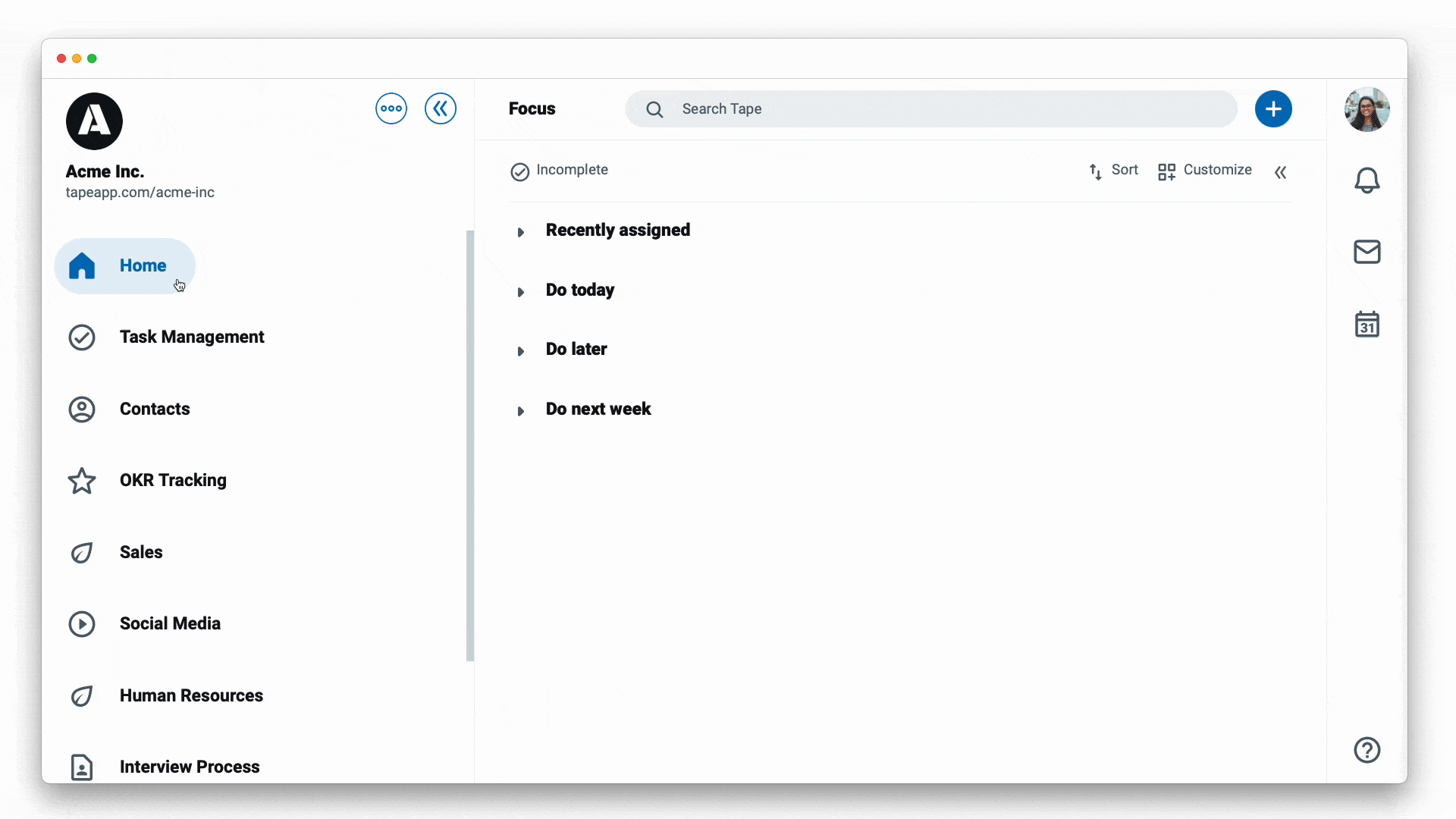
- Go to an app
- Click on the
...menu next to the app name - Tap on
Workflow automation - Click on an existing automation or create a new automation
- At the automation editor in the upper left, click the
···menu - Select
Export logs - The CSV is downloaded automatically
![]() To get the same data at the automation center run history you can filter by automation name.
To get the same data at the automation center run history you can filter by automation name.