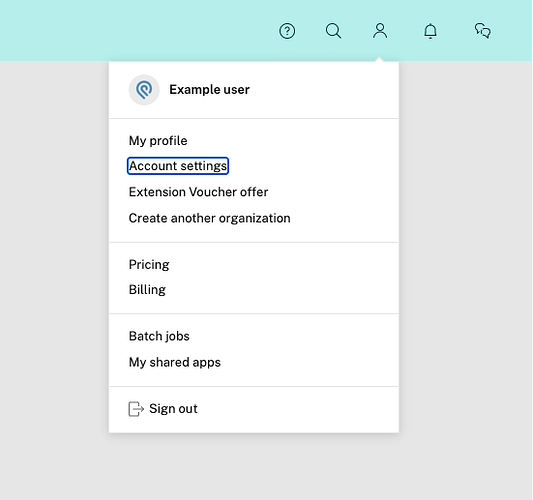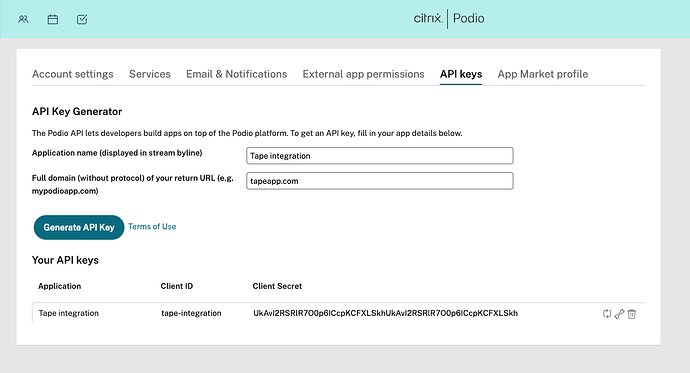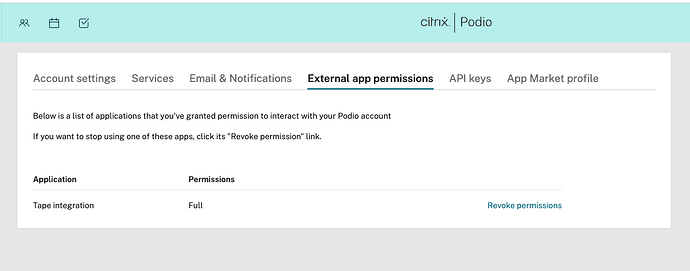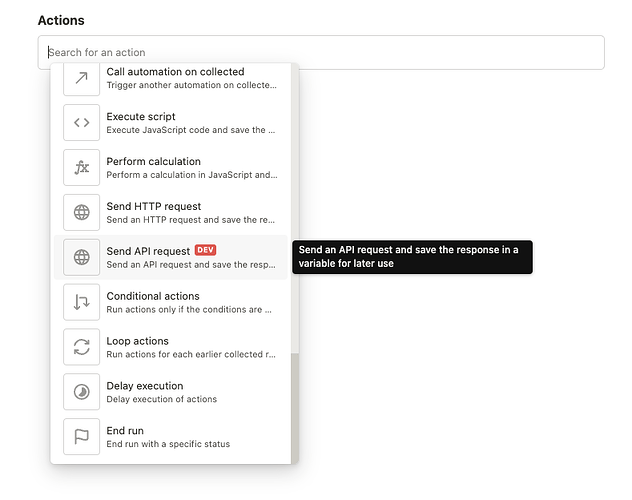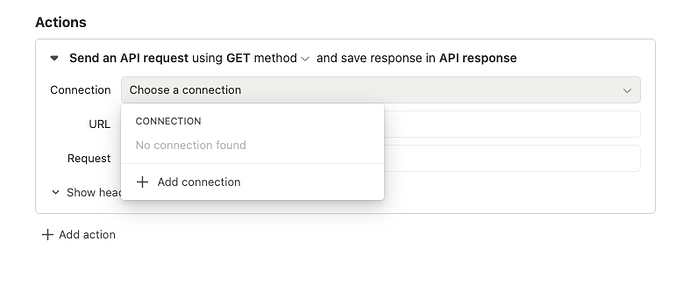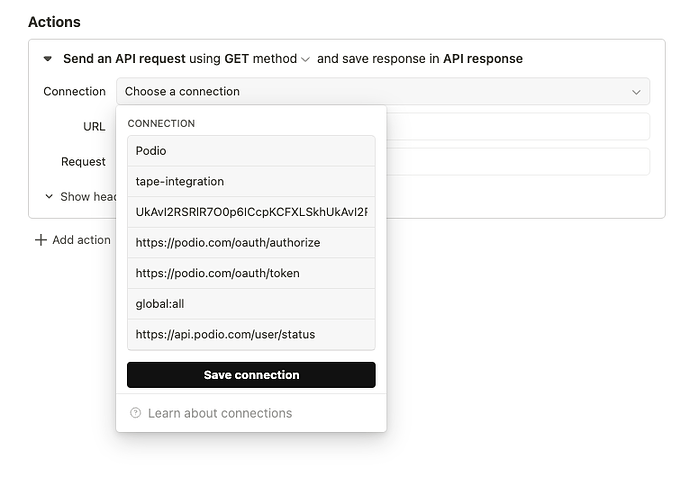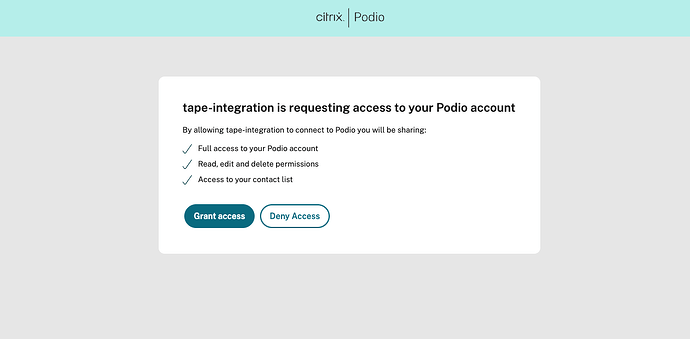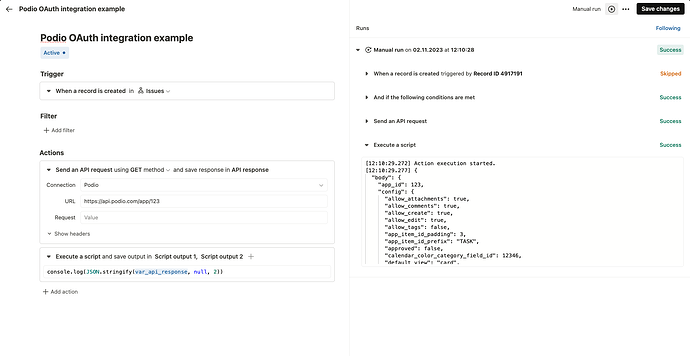Up until now, accessing APIs that require OAuth2 for authentication was nearly impossible inside the Tape workflow automations. That’s why we implemented the “Send API Call” Action, which is exactly like a normal HTTP call action but handles OAuth authentication for you. Let’s see how this works when we want to access the Podio API.
1. Creating a Podio client application
You need to create a Podio client application in order to perform the OAuth flow.
First, head to your account settings:
Navigate to “API keys” and fill out the form:
- Application name: Can be whatever you want, e.g. “Tape integration”
- Full domain: Has to be set to
tapeapp.com
Once you created the client application, you get the Client ID and Client Secret, which you will need later.
The client application should now be listed under External app permissions:
2. Add the Podio connection inside Tape automations
Start by creating a new automation and add the “Send API request” action:
The action has a connection option, open the dropdown and choose “Add connection”:
Add a new connection by filling out the following information:
- Connection name: Can be anything you want e.g., Podio
- Client ID: The client ID you obtained from the Podio account settings
- Client secret: The client secret you obtained from the Podio account settings
- Authorize URL: Has to be
https://podio.com/oauth/authorize - Token URL: Has to be
https://podio.com/oauth/token - Scopes: Can be empty or set to
global:allto have full access - Resource Owner Detail URL: Can be empty, set to
https://api.podio.com/user/statusif you want to verify the connection status
| Field | Value |
|---|---|
| Connection name | Podio |
| Client ID | tape-integration |
| Client Secret | UkAvI2RSRlR7O0p6ICcpKCFXLSkhUkAvI2RSRlR7O0p6ICcpKCFXLSkh |
| Authorize URL | https://podio.com/oauth/authorize |
| Token URL | https://podio.com/oauth/token |
| Scopes | global:all |
| Resource Owner Detail URL | https://api.podio.com/user/status |
When you click on save connection, a new window should open where you have to accept the integration for your Podio account:
Once you granted access, the connection is set up successfully and you can use the API call action to perform an authenticated Podio API call:
Now you can use the Podio API just as you would with every other HTTP based API ![]()
More info
You can read more about the Podio OAuth flow here: