Hi everyone! Let me share a quick tip with you for creating your automation.
In order to manage your workflow automation efficiently, you should name and describe them suitably. Put a title on, so you can easily identify your automation and include more details about it in its description. You won’t regret it ![]()
Title
Typical, a human-friendly plain text name. Start with a verb such as “Create” or “Update” followed by the specific step you need to know.
Another way is to title the automation like the command, "When XY then do XY” e.g. “When the status is changed to done, then write a comment”.
Once you create multiple automation in one app, you should change to a number logic, especially if there is a hierarchy of your automation e.g. “A01-01-create”, “A01-02-update”, “A02-01-loop”, “A02-01-comment”, to insert another automation afterward in between, expand the numbers with letters e.g. A01-01a-create, A01-01b-new. The title is shown in the automation editor itself and the automation center.
Description
A simple text sentence that describes what your automation does, so all builders can understand the automation without wasting time. For yourself, creating a description as a summary might be helpful if you create a lot of automation. The description is shown in the automation editor.
Rename trigger, filter, or action blocks
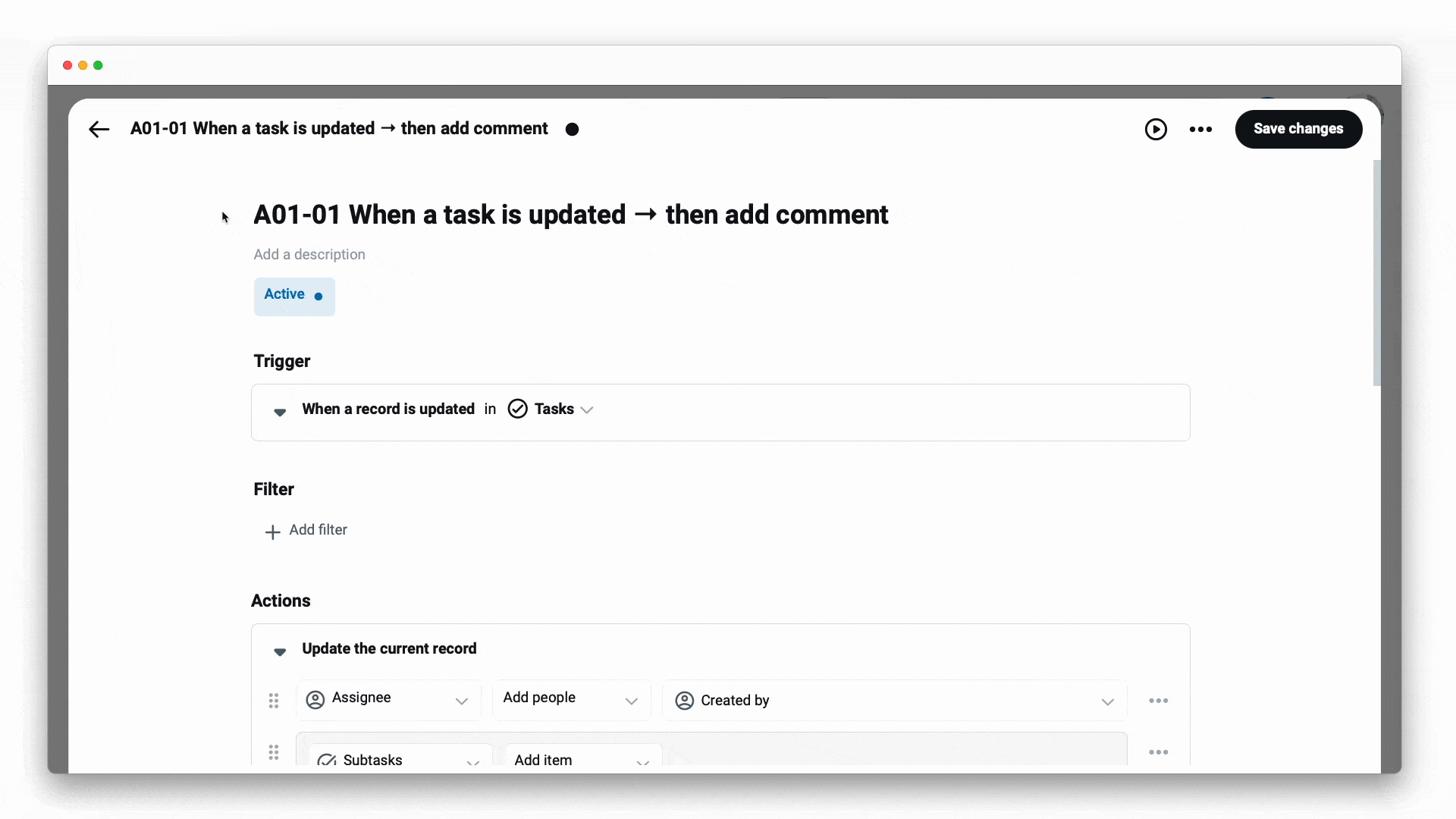
You can rename the trigger, filter, or action title in automation or give it a pseudonym. Just click on every title to rename it. This is very handy for future editing. In this way, you can see what each block does, or is supposed to do. If you delete your assigned title or pseudonym, it will revert to the original name. Developers use this kind of renaming to create custom variables to better refer to when coding.
When you search in the automation center, titles and descriptions are used to match your search criteria. Learn more about the automation center →