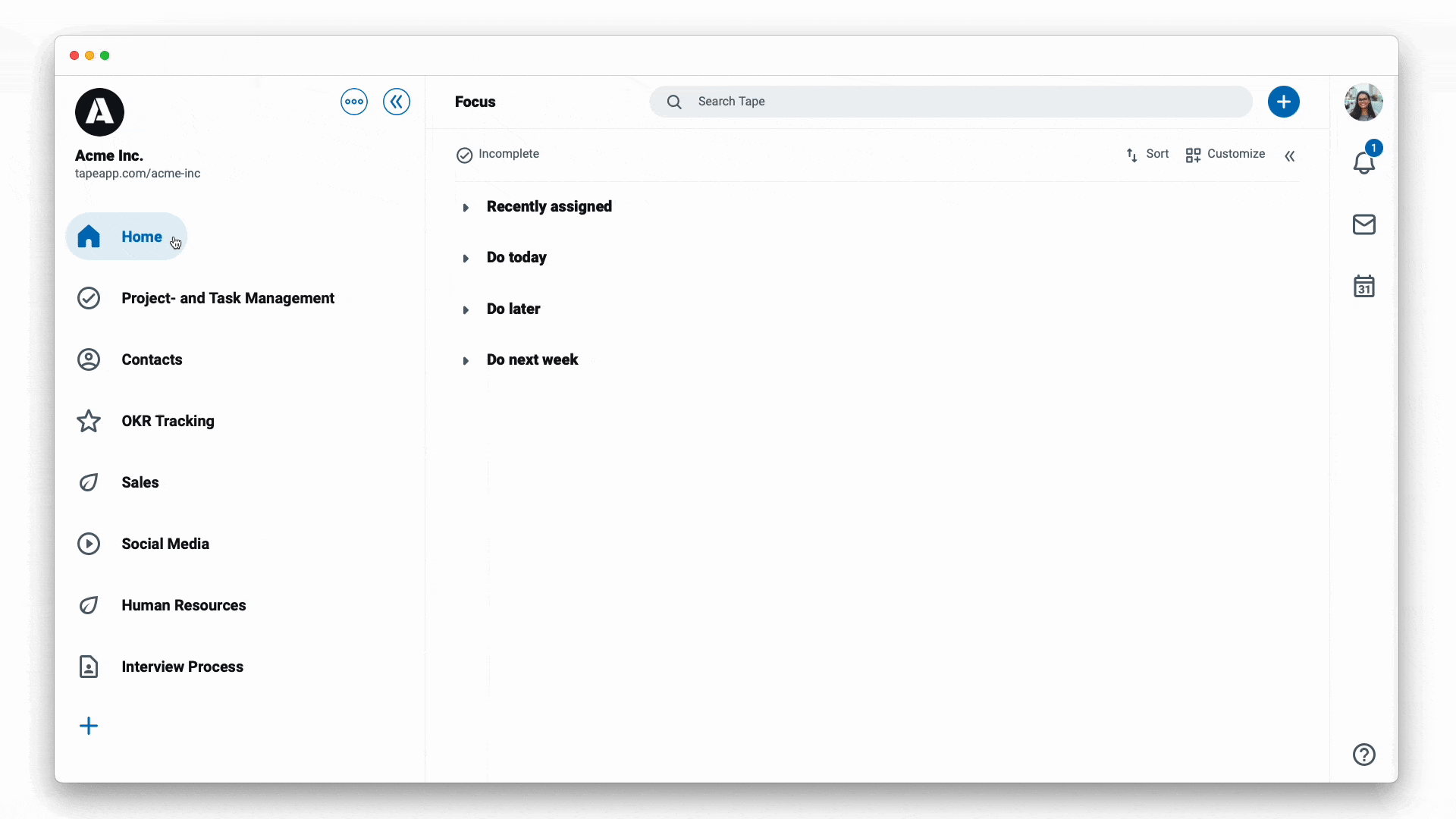
To better manage your automations you can receive notifications about failed automation runs.
Manage your automation notifications
When you have created an automation you follow it automatically. Otherwise, you can follow an automation by opening the run sidebar at the top right of the automation editor and by clicking the Follow button. To stop receiving notifications about specific automations, hover over the Following button and click Unfollow.
Navigate to your notifications
You’ll see a blue badge at the ![]() icon displaying the number of notifications waiting for you. To open your notifications, click on the bell icon.
icon displaying the number of notifications waiting for you. To open your notifications, click on the bell icon.
Act on notifications
By clicking the notification, you will navigate directly to the automation that sent the notification. To fix the failed automation look at the run sidebar for information on which runs failed and to help determine why the failure occurred.
Check out more about the run sidebar at the automation editor →