After successfully setting up an automation, sometimes you may need to access information in your automation’s run history (e.g. execution time, troubleshooting with logs, etc.). Everything can be seen for each automation in its own run sidebar.
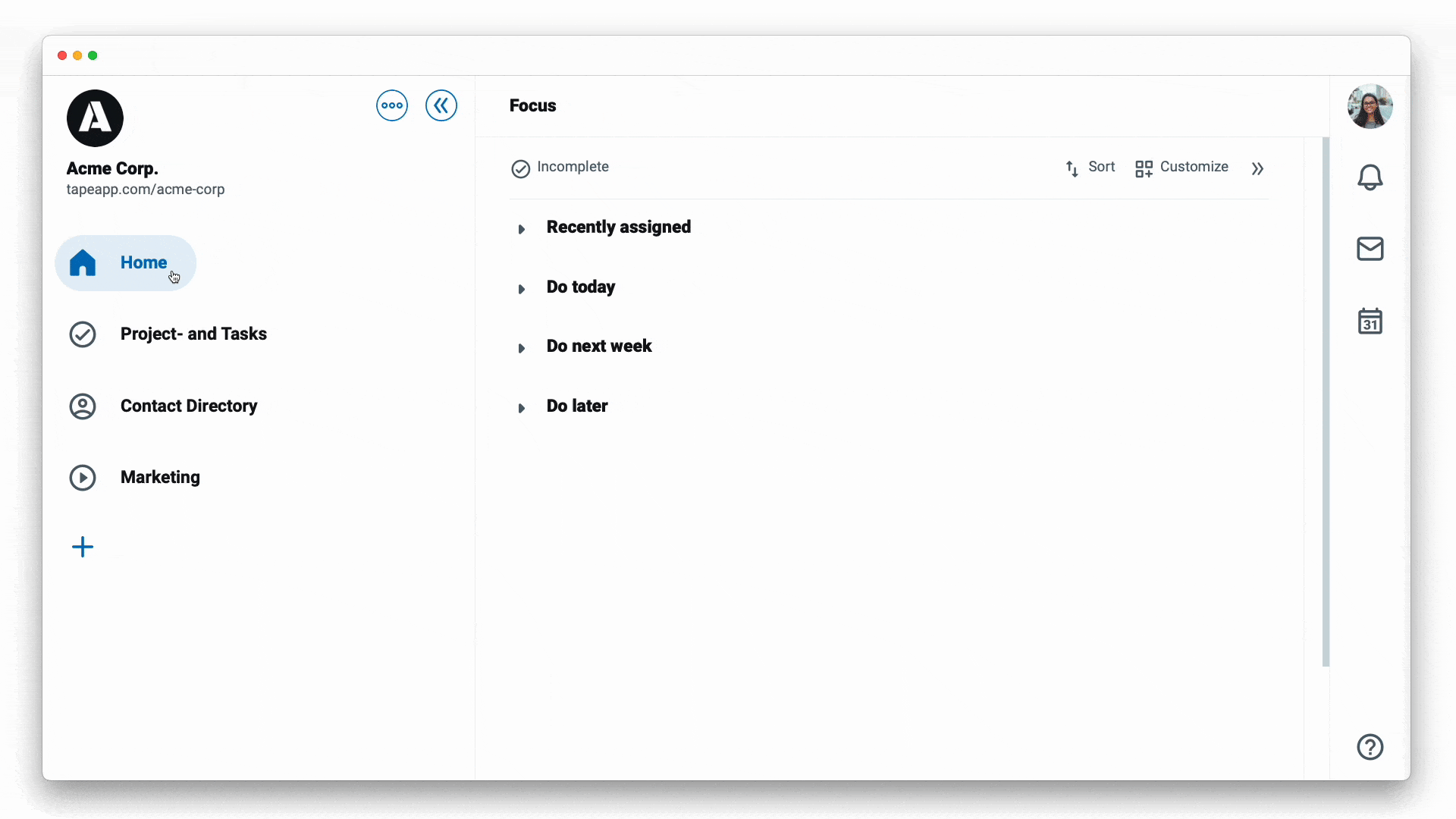
A Run is called the execution of an automation.
There are three types of automation runs:
- Regular run called run - a trigger is an event that starts automation - check out more →
- Manual run - starts the automation by manual execution by a person and skips the trigger - check out more →
- Simulated run - advanced feature to check complex inputs - check out more →
All types of runs are shown in the same run sidebar.
To access
- Go to an app
- Click on the
...menu next to the app name - Tap on
Workflow automation - Select an automation card in the gallery and click on it to open the automation editor
- Click
▶on the top right of your editor or use the shortcutcmd+bto open the run sidebar
Log information
You will be able to see the run history of both failed and successful automation attempts. Clicking on a log item will show details about the executed automation:
- Type of run: Run, Manual run, Simulated run
- Status:
Schedule,In progress,Skipped,Fail,Success - When a record is included, hover over it to see its name and click to navigate to the record
You can find individual details about each log by unfolding further.