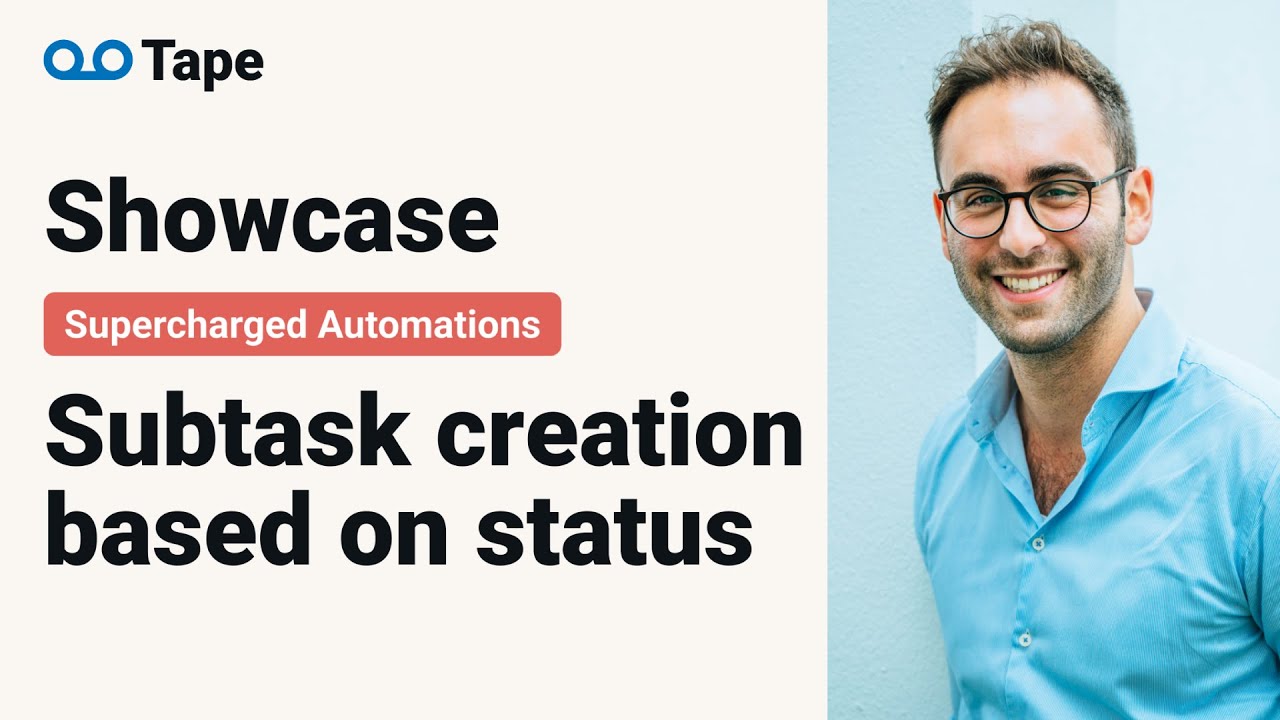Description
How to use workflow automation to create subtasks based on task status.
Tape´s workflow automation allows you to streamline routine subtasks and establish automation with ease.
Automation
When a task is updated + and if the status has changed to “in progress” → then create subtasks
Showcases for a head start
We highly recommend duplicating Tape showcases to get the most out of workflow automation. Once you have duplicated the showcases to your personal Tape organization, you can customize the showcases as you like without wasting time rebuilding them.
Duplicate showcase
- Click here
 workflow automation showcases
workflow automation showcases - Click the
Duplicatebutton at the top right - Only Tape users will be able to duplicate the showcase
- Tape users who click duplicate and are logged into a Tape account will be able to duplicate the showcase in their personal organization
- Anyone signing up for a Tape account via “Duplicate” will see an easier, shortened version of the sign-up process, so they can start even faster
Run the automation:
- Select the workspace
Showcases automationin your left sidebar - Tap the app
Tasks - Click the record with the title “Review sales pipeline”
- Change the status to
In Progress - To open the automation editor after the run: click the grey
⚡icon in the right-hand activity stream