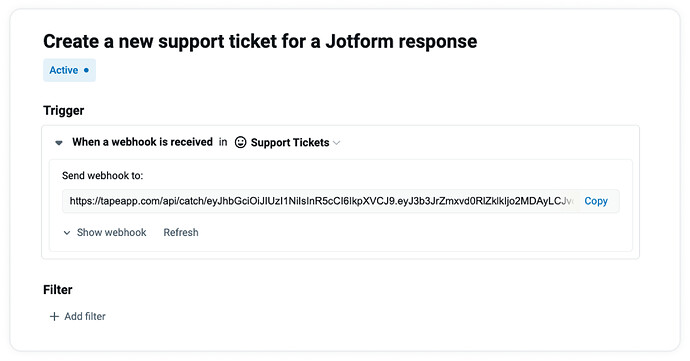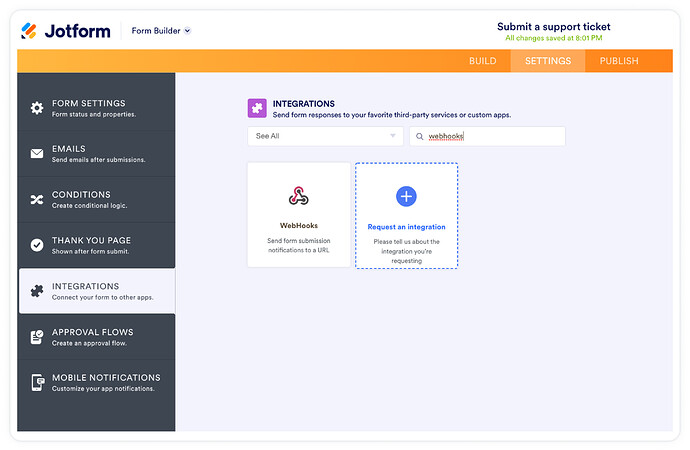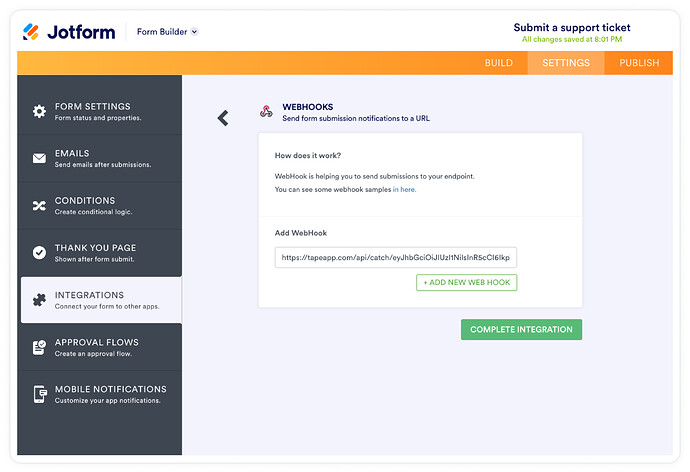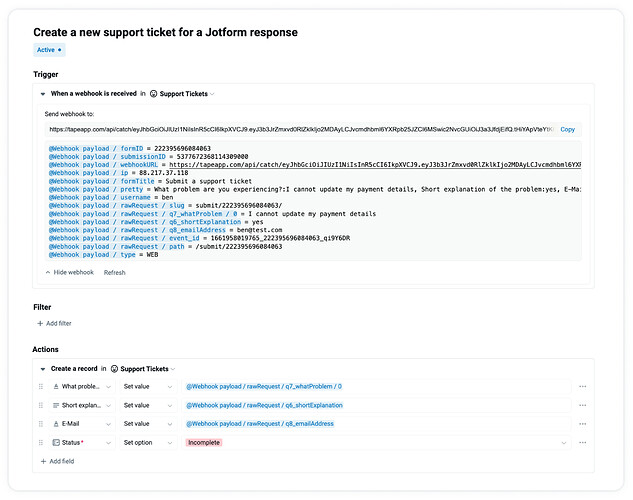Jotform is a popular tool for creating online forms. Users can easily create their forms via a drag-and-drop editor. In this guide, we will build a simple workflow to save the responses of a Jotform in Tape using the webhook trigger .
Create a new automation
The first step is to create a new automation in Tape with the webhook trigger and to copy the webhook URL:
Head over to Jotform and create your online form with the form builder. Once you are satisfied with your form, you need to register a webhook.
Register a webhook in Jotform
To register a webhook in Jotform, you need to open the Settings tab, select Integrations in the left sidebar menu and search for the “webhooks” integration:
To complete the integration, paste the Tape webhook URL into the input:
Create a new record for each submission
Now that we have set up the Jotform webhook, we can submit a response to our form and head back to the Tape automation. After hitting the “Refresh” button, one variable for each form question will be available inside the automation:
That’s it! You can use this guide to connect pretty much any online form provider that offers webhooks.