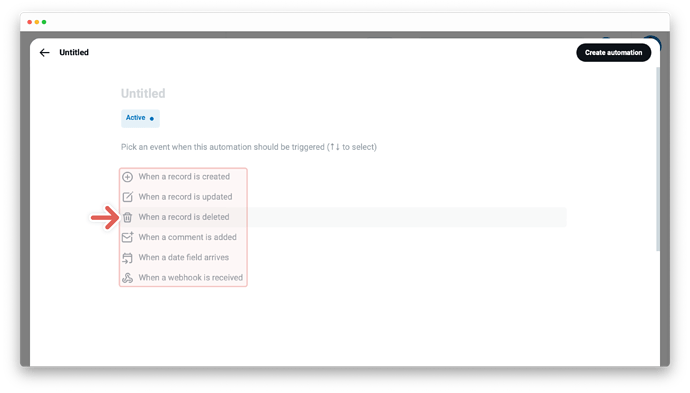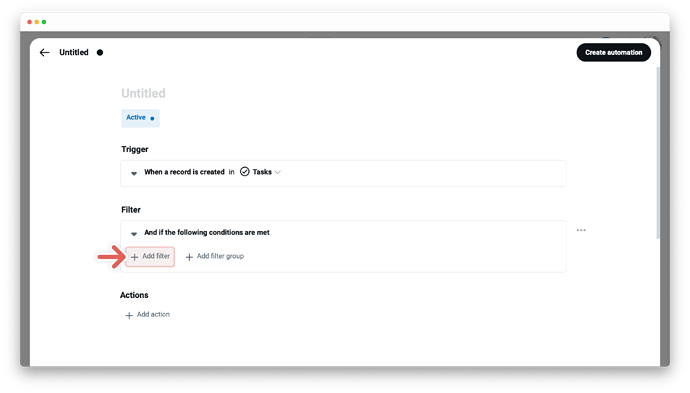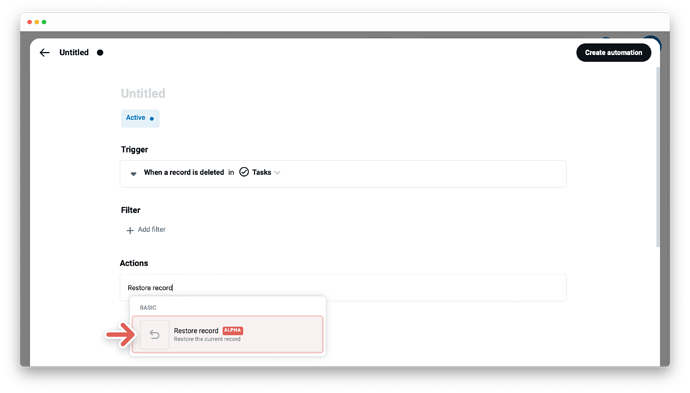It is with great pleasure that we introduce ![]() Restore the current record
Restore the current record ![]() as another action for Supercharged Workflow Automations
as another action for Supercharged Workflow Automations ![]()
Overview
The action “Restore the current record” will restore a deleted record in a specified app once it runs successfully.
A simple use case
“When a record is deleted (Trigger) and if the person who delete the record is not the responsible member (Filter) then restore the current record (Action).”
Some more insights
To restore a record use the trigger, When a record is deleted. Check out more→
Create automation using the action “Restore the current record”
-
First automation block - Trigger - the “When this happens” automation statement
- Choose a trigger, for example
When a record is deleted - Set the trigger by selecting the app where the automation should be triggered
- Choose a trigger, for example
-
Second automation block - Filter - the “And if conditions are met” automation statement
- Set your filter to start actions only if certain conditions are met:
- A field to be evaluated, at the first dropdown menu
- An operator at the second dropdown menu, i.e., Contains, Does not contain, Is not, etc.
- A field value - enter the field value for the selected field from the first dropdown. Note that the operators e.g. “is empty” and “is not empty” do not require you to input a field value
- Set your filter to start actions only if certain conditions are met:
-
Third automation block - Action - the “Then do that” automation statement
- Click on
+ Add actionand choose between various actions - Set up your action based on the action you’ve selected, like
Restore recordin the simple example above
- Click on
-
Click on
Create automationat the top right
Edit and manage actions
The automation editor allows you to edit or manage actions and holds all the important details about your specific automation. To open the editor - click the card with the title of your automation at the gallery of the automation center. From this point, you can choose between various options. Learn more about →
New to workflow automation by Tape? Here’s a summary of what you need to know about automation.
To enable any type of automation, you’ll need to set up a trigger and one or more actions. Some automations also use filters.
- A trigger is an event that starts an automation. The “When this happens” statement. For example, “When a status changes” Learn more about → 1
- Filters are optional and start actions only if certain conditions are met. The “And if conditions are met” statement. For example, "only if the status changes to done" Learn more about →
-
An action is an event the automation performs automatically after it is triggered. The “Then do that” statement. For example, “then send an email to a customer” Learn more about →