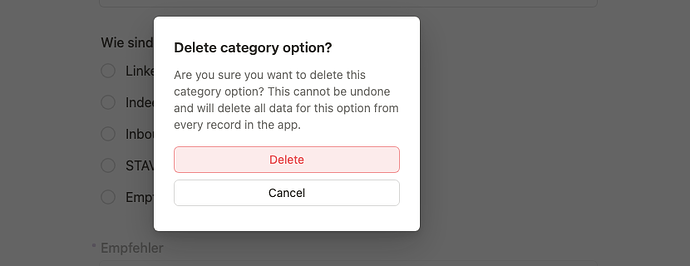With Tape forms, a completely new way to collect data is on its way.
Whether you’re collecting RSVPs or client feedback, forms make it easy to gather information, take action, and move work forward - without ever leaving Tape.
Today, we launched the Forms private beta! ![]()
Thanks to everyone who showed up and made it special for us!
For now, invited users can start building forms.
Just select “Form” when creating a new app in Tape.
Not on the waitlist yet? Join here
Built with (and for) the community.
You shared your ideas.
You told us what you need.
You challenged what building should feel like.
The learnings:
Features matter; they always will.
But in the end, it’s the experience of building that shapes how much people enjoy working with Tape.
When builders enjoy creating in Tape, they build more - and build better solutions.
And when that happens, users engage more, solve more problems, and grow to love using Tape.
So we stepped back and reworked the fundamentals.
We challenged the entire mental model of how apps are built and simplified what building should feel like.
- A consistent building experience across database, dashboards and form apps
- Advanced features for power users - simple enough for anyone to get started
- Intuitive flows that help teams build better forms, faster
The result:
You just start writing.
Add fields, columns, text and logic directly in your flow.
Feels like a doc. Works like a form.
Every new form feature unlocks more use cases.
From support requests and feedback to applications, leads, and onboarding forms.
All fully integrated into Tape.
Today’s forms feature set
Bringing powerful features to help you build faster, collaborate better, and create beautiful forms.
🪄 Click for details
Form Building & UX
- Tape lets you build forms without a traditional form builder - it’s faster and feels like working in a doc. Changes appear instantly, no need to save. By default, forms are locked. Only users with edit permission can unlock the form app to make changes.
- Multiple form apps can be created using the same linked database app
- Share forms via
- link – copy and share the public URL
- embed – add the form to a website using an embed code
- within Tape – share with members inside your Tape organization
- Undo / Redo – revert or repeat changes using
cmd/ctrl+Zorcmd/ctrl+Y - Copy blocks – duplicate blocks with all settings
- Spacing – control vertical spacing between blocks (requires selecting at least two blocks stacked vertically)
- Column gap – choose small, medium, or large; hold Option (⌥) and click the gray line between columns to open the column gap menu
- Live avatars – see who’s editing the form in real time when you have the form app unlocked too
- Last edit block – shows who last edited the block and when (visible in the block menu)
- Last edit form – shows who last edited the form and when (visible via the form app 3-dot menu)
- Form width – choose standard, medium, or wide in the form’s 3-dot menu
- On mobile, large text automatically applies to maintain readability. We’ve built a custom system that scales not just text, but all form elements for optimal touch usability.
- Hide/show form title
- Add an icon – place emoji or custom icon in form header
- Tracking links – prefill form fields by adding after the form url ?
prefill.FieldName1=FieldValue1&prefill.FieldName2=FieldValue2to the form link. - Each submission creates a record in the linked database. Record activity shows who submitted it (if the form was used within Tape). Clicking the form icon opens the form app the submission came from.
- Clear button - clears entered data while building the form (added June 28)
- Submitter’s access level - after submitting a form within Tape, set the submitter’s access level to the new record: no access, can view, can comment, can edit, can share, or full access. (If the submitter already has higher access to the app, that permission takes priority) (added July 6)
Blocks in Form Apps
Fields to collect answers in your form
- Use existing fields – choose from the linked database
- Create new fields – add new fields directly from your form
Basic blocks
- Text - add paragraph with plain text
- Heading - add section titles in three sizes: small, medium or big
- Divider - visually divide blocks
- Box - adds visual separation with border and background
- Link to app - link to existing app with option to create a new record
- Link - add a customizable link to a webpage or app
Media
- Image – upload or embed an image. Add a clickable link, show a caption, manage size and alignment, and more
Embeds
- Embed - add PDFs, YouTube videos, websites, and more to your form
Advanced blocks
- Group - organizes blocks without visible styling
- Columns – create two or more columns to arrange blocks side by side
Background color
- Choose from 10 color options to style your blocks
Actions
- Duplicate - copy a block including its content and settings
- Delete - remove the block from your form
Turn into
- Turn into – convert a block into a different type, such as text, heading, or columns
Field block
General
- You can make changes directly within the field block, such as:
- Renaming the field name inline
- Adding or editing options in a single select list
- Tape automatically saves responses in the browser, so users can continue where they left off even after leaving the page.
- Mass changes (when multiple field blocks are selected):
- Change display settings of multiple fields e.g. to required
- Delete or copy multiple fields at once
- Rearrange multiple fields at once
- Edit style settings (e.g. placeholder, label position, tooltip) across multiple fields
- Your last used field style is remembered and applied to the next field you create
Edit Style
- Style preset: default, raised, filled, custom
- Field style: minimal, borderless, outlined, raised, filled
- Label display: none, top, left, right, icon only
- Label size: default, small, small question, medium question, large question
- Placeholder: auto, none, custom (with optional icon)
- Tooltip: default, none, custom (shift + enter for new lines)
- Show field icon - toggle to show, then click the icon directly in the field block to change it
- More style options:
- Label style: light, normal, solid, strong
- Mobile label display (when using left or right label): auto, top, left, right, or icon only
- Wrap label
- Uppercase label
- Apply style to all fields in same layer - copies this field’s style to all field blocks in the same box or group
- Apply to all fields - copies this field’s style to all field blocks in the form app
Display option
- Required – field must be filled out
- Always show – always visible, regardless of value
- Hide when empty – only visible when it has a value
- View only – visible but not editable
- Always hide – completely hidden, even if it has a value
View linked field
All these options and settings belong to the field from the linked database app.
It can be used in multiple places, like several forms. Changing it here will immediately update it everywhere.
- Add field icon
- Change field name
- Add tool tip
- Type – shows the field type; changing is possible for some types
- Required
- Default value - set a default field value, like an option or text
- Field access settings:
- Can view: Everyone / Excluded / Selected / Nobody
- Can edit: Everyone / Excluded / Selected / Nobody
- Duplicate field – not available for status field blocks, because only one can be added per form.
- Delete field – permanently removes the field from the linked database app and all form apps where it’s used
Sync with field
To simplify form building, you can sync certain settings between the field block in your form and the linked field in the database app. When syncing is on, changes to the field name, icon, or required setting stay updated in both places.
Top & bottom description
Add short helper text above or below the field to guide users.
Turn into
Change any block into a box, group, or layout with 2 to 5 columns to organize your form.
Duplicate field
Duplicates the field block in the form app with all settings and also duplicates the field in the linked database app.
Delete
Deletes this field block in the form app, not the field from the linked database app.
Rules (added July 13)
This enables conditional logic like showing or hiding fields based on user input.
Note: New field settings like default values and field access aren’t yet supported in the current record or in views like table or board - they’ll be available with the upcoming record relaunch. In forms, these settings are already available.
Field Types, specific behaviors
Single Text
Enter short text that cannot be formatted. Great for titles, names, or keywords.
Includes all field block features, plus:
- Edit style
- Field size: small to 2x large
- Wrap text
Multi Text
Enter long text. Great for notes, descriptions, or for preparing a meeting agenda.
Includes all field block features, plus:
- Edit style
- Field size: small and default
- Length: short to extra long
Status
Track whether a form is complete or not. That’s why only one status field block makes sense per form.
Includes all field block features, plus:
- Edit style
- Show as - list or checkbox. If shown as checkbox:
- Field size: select small or default
- Caption - add label next to checkbox
- Show as - list or checkbox. If shown as checkbox:
- View linked field
- Sort - choose how to sort options: manually, A–Z, or Z–A.
- Show option icon
- Show in focus - configure how the field appears in the user’s focus view
- Options actions: add, delete, reorder, mark complete/incomplete (Bulk edit: Cmd/Ctrl + A, Shift + Click) and add multiple options by pasting from a spreadsheet
- Quick edit on hover – when shown as a list, hover over any option to change color, label, or order directly in the form.
Single Select
Allows you to select a single option from a list of predefined options.
Includes all field block features, plus:
- Edit style
- Show as - list or checkbox. If shown as checkbox:
- Field size: select small or default
- Caption - add label next to checkbox
- Show as - list or checkbox. If shown as checkbox:
- View linked field
- Sort - choose how to sort options: manually, A–Z, or Z–A.
- Allow adding
- Show option icon
- Options actions: add, delete, reorder, mark complete/incomplete (Bulk edit: Cmd/Ctrl + A, Shift + Click) and add multiple options by pasting from a spreadsheet
- Quick edit on hover – when the single select field block is shown as a list, you can hover over any option to quickly change its color, label, or order right in the form.
Multi Select
Allows you to select one or more options from a list of predefined options.
Includes all field block features, plus:
- View linked field
- Sort - choose how to sort options: manually, A–Z, or Z–A.
- Allow adding
- Show option icon
- Options actions: add, delete, reorder, mark complete/incomplete (Bulk edit: Cmd/Ctrl + A, Shift + Click) and add multiple options by pasting from a spreadsheet
- Quick edit on hover – when the multi select field block is shown as a list, you can hover over any option to quickly change its color, label, or order right in the form.
File
Allows users to upload files to a form.
Includes all field block features, plus:
- Edit style
- Large drop zone – enables a bigger upload area
- Set as paste target – files or images pasted using Cmd/Ctrl + V will be uploaded to this field. This option only appears if the form contains multiple different file fields.
- Button label – auto or custom text, with an optional icon
- View linked field
- Limit – choose ‘No limit’ to allow multiple files or ‘One file’ to restrict uploads
Images
Allows users to upload images to a form.
Includes all field block features, plus:
- Edit style
- Size - choose between small, medium, large, or full
- Fit image - adjusts the image to fit within its display area
- Large drop zone – enables a bigger upload area
- Set as paste target – images pasted using Cmd/Ctrl + V will be uploaded to this field. (This option only appears if the form contains multiple different image fields.)
- Button label – auto or custom text, with an optional icon
- View linked field
- Limit – choose ‘No limit’ to allow multiple images or ‘One image’ to restrict uploads
Forms connect with the rest of Tape
Forms are fully integrated into Tape, so you can use all the features you already know. For example:
- Trigger automations like: “When a response is submitted, send an email”
- Create charts and reports based on responses using dashboard apps
- Duplicate form apps in one click or create a template
- Follow a form app to get notified on new responses
- Add form apps to your favorites
- Assigning teammates, adding comments, and continuing work on responses – just like any other records in Tape
Insights from the team behind forms
We’ve been deep in building community-driven forms. Pro-level magic is needed to remove friction and make form building kinda fun. Building should feel fast, pro, and elegant; we don’t want to click through 50 menus in the forms we use ourselves. Here are just a few insights from the journey.
Click for details
Styling fields shouldn’t suck
There are now a lot of styling options in Tape for field blocks. You might switch to a cleaner, custom look: no labels, small label size, borderless fields. Totally fine.
But what happens when you create a new field and have to manually manage all those settings to existing field blocks? Yep, we’ve been there. Buzzkill. No fun. Zero flow.
Product challenge: give users maximum styling power without losing the flexibility for each field to be unique. Here’s what we shipped:
- New field blocks remember your style: your last-used settings are automatically applied to new fields.
- Bulk edit existing field blocks: select exactly the blocks you want → update style → done.
- Use box or group blocks: want all fields in a section to match? Apply style to all fields in the same layer.
- Apply to all fields: create a field’s style once and apply it to every field block in the form.
Real-world problem: One database, multiple forms - each with different styles and settings? We got you.
- Build, for example, 10 forms with 10 different layouts all linked to the same database field, without any conflict.
- Copy your form app with all its content, settings, and style instead of starting from scratch every time.
- Create new fields directly within the form app, no need to jump back and forth to the database app.
- On top of that, you can share forms as standalone apps within Tape. This lets every team have its own record creation flow, with specific fields, custom descriptions, and images that fit their context and still save all data to the same linked database.
Some power features are hidden - on purpose
Because honestly? Fewer than 1% of users need them every day.
Adding extra buttons for every edge case would just clutter the UI for the other 99%.
Still, when you need them… they’re here:
- Paste 100+ category options into a dropdown with
cmd/ctrl+V - To change the color of multiple select field options, use
cmd/ctrl+Aorshift+ click to apply changes only to the ones you want. Cmd/ctrl+Dto duplicate a field block with all settings. Rename field name inline, done
Our approach - building in public
Click for details
The code for fields we built back in 2020 simply couldn’t meet today’s needs from the community, like setting access levels on individual fields.
That’s why we’re rebuilding all field types from scratch with a fresh, modern foundation and adding new features along the way, just as we’ve already done with the select and text field blocks. Everything is AI-compatible by design and built for the future. Big thanks to our dev team, they’re the reason this is possible.
Every new field we release, for example the upcoming files field, will be immediately available in the form app and on mobile. The new record can only launch once all fields are rebuilt, since the old ones are not compatible.
We have chosen this approach as a kind of “building in public” so the community can follow the process and benefit early. It is already delivering real value, and your feedback helps us move faster in the right direction.
The best part is that the new record will work exactly like today’s version – just better.
The core engine is the same as the one powering the form apps. Everything you love about forms like styling, columns, smart defaults can be part of the new record if you want to, along with new features like record size control.
Today’s form app is already a preview of how powerful the new record can be in real-world use.
We’re excited to build the next steps hand in hand with the Tape community.
Coming Next
 Files field block - upload files in forms
Files field block - upload files in forms
- (added August 6) ➔ 🆕 File field for forms
 Image field block - upload images in forms
Image field block - upload images in forms
- (added August 12) ➔ 🆕 Image field for forms
 Mobile support – use the new field blocks on mobile, starting with text and select fields
Mobile support – use the new field blocks on mobile, starting with text and select fields
- (added July 31) ➔ 🆕 Mobile app update: Create & edit records via Tape forms
 Rules – show or hide fields based on input with conditional logic
Rules – show or hide fields based on input with conditional logic
- (added July 13) ➔ 🆕 Introducing: Rules
 Dropdown for select field blocks – ideal for forms with many options
Dropdown for select field blocks – ideal for forms with many options- More field blocks
Survey
And we’d love your input. Some form features are still missing - let us know what matters most to you. Just click here ➔
Tape forms private beta? Here’s what to know
Click for details
To keep our development speed high, we build and ship quickly. Often deploying updates several times a day. That means you might notice things like:
- Layouts shifting or changing without warning
- Bugs might appear and not get fixed right away
- Design elements or even full menu items may change or disappear
This approach isn’t new. We’ve worked like this for over 5 years. But with Forms now built in public, these changes are more visible than ever. We’re choosing to build in public for the community, because we’re already using Tape forms in real-world workflows and we believe they’re delivering real value, even in this stage.
If this pace feels a bit intense, that’s totally okay. But we’d love for you to give forms a try — just to get a feel for how fast, flexible, and powerful they already are. We hope you’ll feel the difference.
Forms in template gallery
Looking for a simple starting point? We’ve added new form templates on June 30 – ready to duplicate and customize. Just click here ➔
We’re listening. Thanks for your feedback!
We love building Tape with the public community. It is a magical space where anyone can join the journey, stay involved, and stay informed. Thank you so much for your input; we read every single post. Please continue to share your feedback here:
➔ Feature requests for forms and records
➔ Bugs in forms
➔ Everything else
It’s always been clear to us that features like forms are only as powerful as the input behind them, shaped by your real-world experience, your feedback, and your ideas.
We all dreamed big - now it’s becoming real.
If you want to keep supporting us, here are a few ways to help:
- Use Forms in your daily work - that’s how all the hard work pays off.
- Tell the community which feature you’ve loved most - every voice counts.
- Share your form templates in the Template Gallery - so others can build faster.
As a bootstrapped company, Tape’s growth relies entirely on word of mouth, and we’re so grateful for your support! Join our partner program to earn rewards for sharing Tape, or leave a review on your favorite platform - it’s the best way to help us grow, and it means the world to us.
➔ G2
➔ LinkedIn
We’re honored to be building Tape with you and we can’t wait to see what you’ll create with the new forms. Thank you for being part of this journey. Your Tape team.