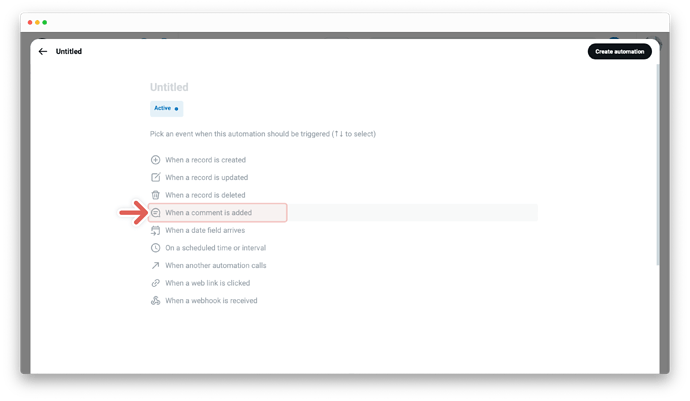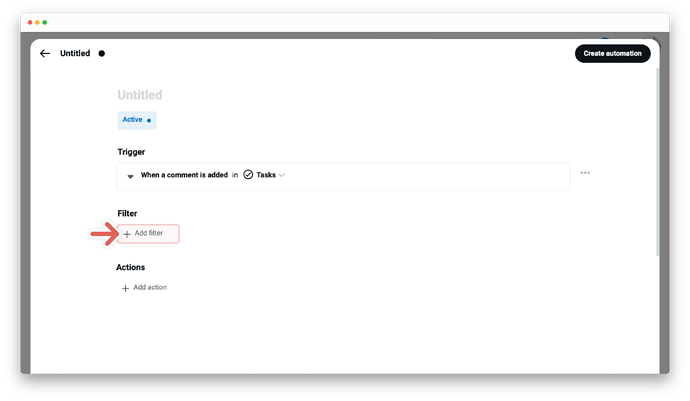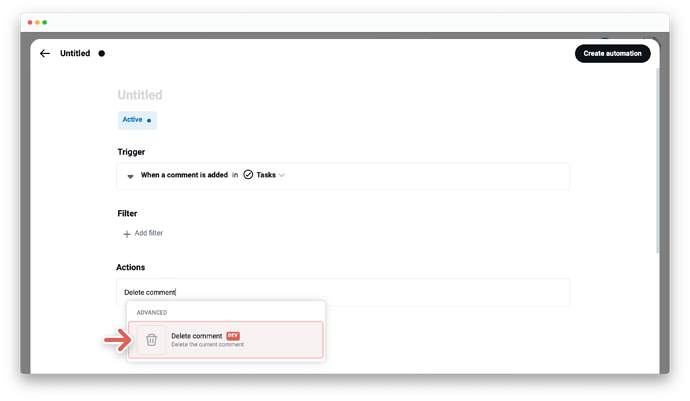The action ![]() Delete current comment
Delete current comment ![]() is now available in Supercharged Workflow Automations.
is now available in Supercharged Workflow Automations.
Tape is built to grow with your business. Building first automation is super simple with Tape. Advanced actions like “Delete current comment” help you manage even complex business processes and are designed for Tape experts. Want to get more out of Tape? Tape partners are certified consultants and are ready to help. Whether you’d like help deciding what to automate or need a hand building, you’ll find the right fit. Just get in touch with us and we connect you with one of our partners.
If you are a developer check out these resources →
Overview
In order to use the “Delete current comment” action, a “Comment is added” trigger is the event that starts the automation.
The action “Delete current comment” allows you to delete a comment, which is the event of the “Comment is added” trigger.
Check out the benefits by using the trigger “Comment is added” →
Create automation using the action “Delete current comment”
-
First automation block - Trigger - the “When this happens” automation statement
- Choose the trigger
When a comment is added - Set the trigger by selecting the app where the automation should be triggered
- Choose the trigger
-
Second automation block - Filter - the “And if conditions are met” automation statement
- Set your filter to start actions only if certain conditions are met:
- A field to be evaluated, at the first dropdown menu
- An operator at the second dropdown menu, i.e., Contains, Does not contain, Is not, etc.
- A field value - enter the field value for the selected field from the first dropdown. Note that the operators e.g. “is empty” and “is not empty” do not require you to input a field value
- Set your filter to start actions only if certain conditions are met:
-
Third automation block - Action - the “Then do that” automation statement
- Click on
+ Add actionand choose between various actions - Set up your action based on the action you’ve selected, like
Delete current comment
- Click on
-
Click on
Create automationat the top right
Edit and manage actions
The automation editor allows you to edit or manage actions and holds all the important details about your specific automation. To open the editor - click the card with the title of your automation at the gallery of the automation center. From this point, you can choose between various options. Learn more about →
New to workflow automation by Tape? Here’s a summary of what you need to know about automation.
To enable any type of automation, you’ll need to set up a trigger and one or more actions. Some automations also use filters.
- A trigger is an event that starts an automation. The “When this happens” statement. For example, “When a status changes” Learn more about → 1
- Filters are optional and start actions only if certain conditions are met. The “And if conditions are met” statement. For example, "only if the status changes to done" Learn more about →
-
An action is an event the automation performs automatically after it is triggered. The “Then do that” statement. For example, “then send an email to a customer” Learn more about →