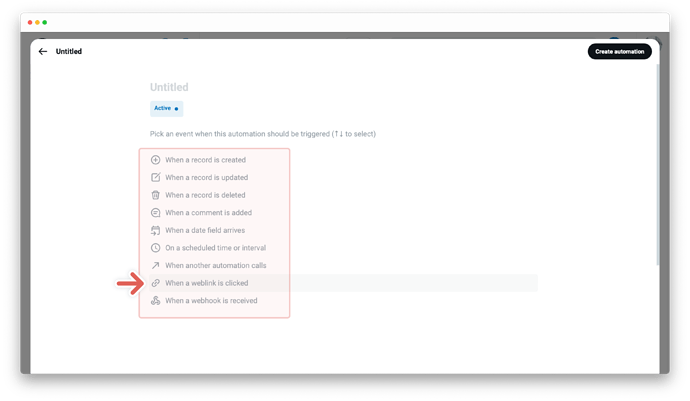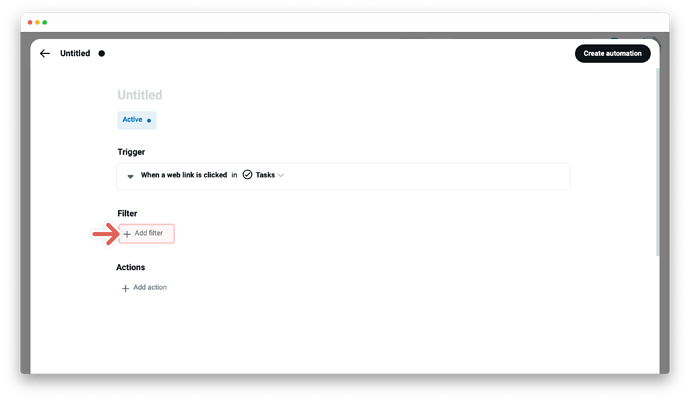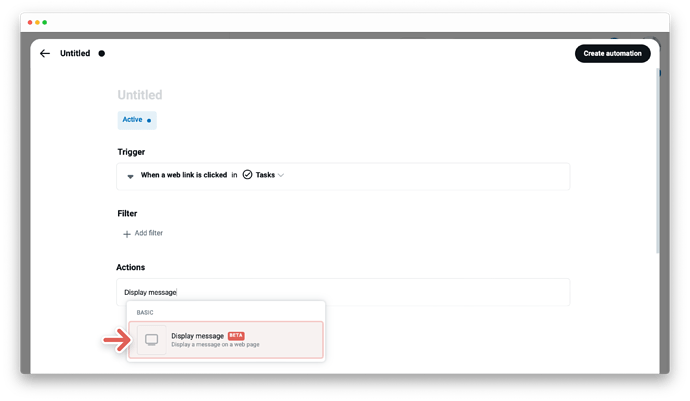We are pleased to announce that ![]() Display a message on a web page
Display a message on a web page ![]() is now part of Supercharged Workflow Automations.
is now part of Supercharged Workflow Automations.
Overview
In order to run the “Display message” action, a “Web link clicked” trigger is the event that starts the automation.
The action “Display message” allows you to show a custom message after someone clicked on Tape´s web link. With the fullscreen mode of the text editor, you can select even more format options or just add media.
Check out the benefits by using the trigger “Web link clicked” →
Create automation using the action “Display a message on a web page”
-
First automation block - Trigger - the “When this happens” automation statement
- Choose the trigger
When a weblink is clicked - Set the trigger by selecting the app where the automation should be triggered
- Choose the trigger
-
Second automation block - Filter - the “And if conditions are met” automation statement
- Set your filter to start actions only if certain conditions are met:
- A field to be evaluated, at the first dropdown menu
- An operator at the second dropdown menu, i.e., Contains, Does not contain, Is not, etc.
- A field value - enter the field value for the selected field from the first dropdown. Note that the operators e.g. “is empty” and “is not empty” do not require you to input a field value
- Set your filter to start actions only if certain conditions are met:
-
Third automation block - Action - the “Then do that” automation statement
- Click on
+ Add actionand choose between various actions - Set up your action based on the action you’ve selected, like
Display message - Type a message and customize the layout, enter variables with the @-menu, change the text color, and open the fullscreen for much more options.
- Click on
-
Click on
Create automationat the top right
Edit and manage actions
The automation editor allows you to edit or manage actions and holds all the important details about your specific automation. To open the editor - click the card with the title of your automation at the gallery of the automation center. From this point, you can choose between various options. Learn more about →
New to workflow automation by Tape? Here’s a summary of what you need to know about automation.
To enable any type of automation, you’ll need to set up a trigger and one or more actions. Some automations also use filters.
- A trigger is an event that starts an automation. The “When this happens” statement. For example, “When a status changes” Learn more about → 1
- Filters are optional and start actions only if certain conditions are met. The “And if conditions are met” statement. For example, "only if the status changes to done" Learn more about →
-
An action is an event the automation performs automatically after it is triggered. The “Then do that” statement. For example, “then send an email to a customer” Learn more about →